Contact Us | +1 888 239-0733 (Toll free US/CA) Mon-Fri: 7:30am to 4:30pm (PST)
There may be instances when you want to receive text notifications as soon as someone completes a contact form on your website. Fear not, as this can be achieved without resorting to plugins, Zapier, or Twilio and without incurring any costs. You only need your mobile number and your service provider's SMS gateway. I'll use gravity form screenshot in this example. This approach works seamlessly with well-known WordPress form plugins such as Gravity Forms, WP Forms, Contact Form 7, and Ninja Forms. It is also compatible with other form plugins or platforms, even outside WordPress. Simply follow these straightforward steps: In the notification settings of your contact form, where you would typically enter your email address, input your mobile number followed by the "@" symbol and your service provider's SMS gateway. Every mobile service provider has an SMS gateway that enables email-to-mobile number communication. You only need the SMS gateway for this purpose. Here is a list of SMS and MMS gateways for well-known mobile carriers in the United States: Create an email address for your mobile by appending your 10-digit phone number to the "@" symbol and the SMS gateway. For instance, if your number is (330) 555-4444 and you have Verizon, your email address would be [email protected]. Insert the email address formulated in Step 2 into your contact form's "Notifications" settings, where your usual email address is entered. Conduct a test to verify its functionality. Try adding a comma after the second email address if any issues arise. And that's all there is to it! You can now obtain text notifications each time someone submits a contact form on your website. The text message will originate from your website hosting server. The contact form details will be enclosed in an HTML attachment to access and view. This efficient method ensures you never miss crucial leads, and, best of all, it's cost-free! In summary, receiving SMS notifications from your website's contact forms is a breeze. No additional plugins or services are needed, and the setup takes just a few minutes. By adopting these simple steps, you can stay connected and be promptly informed when someone completes a form on your site, thereby improving your lead response times and enhancing the user experience.Step 1: Include your mobile number in your contact form's notification settings
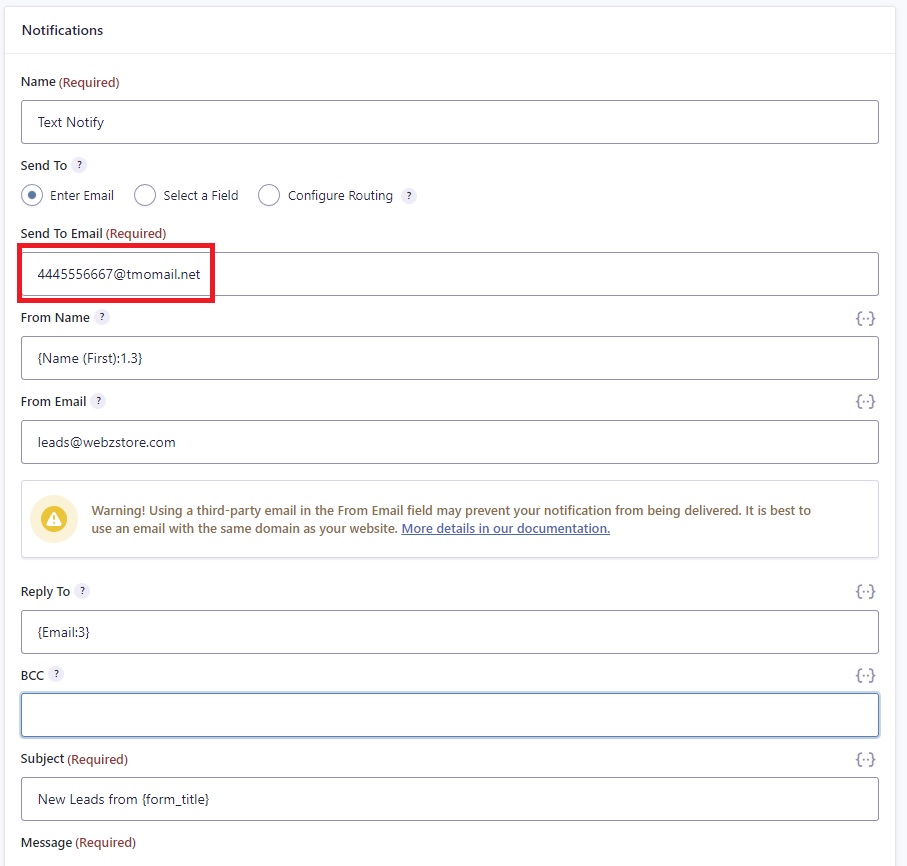
Step 2: Identify your mobile service provider's SMS gateway
Mobile Carrier SMS Gateway Domain MMS Gateway Domain Alltel sms.alltelwireless.com mms.alltelwireless.com AT&T txt.att.net mms.att.net Boost Mobile sms.myboostmobile.com myboostmobile.com Cricket Wireless sms.mycricket.com mms.cricketwireless.net MetroPCS mymetropcs.com mymetropcs.com Project Fi msg.fi.google.com msg.fi.google.com Straight Talk vtext.com mypixmessages.com Sprint messaging.sprintpcs.com pm.sprint.com T-Mobile tmomail.net tmomail.net U.S. Cellular email.uscc.net mms.uscc.net Verizon Wireless vtext.com vzwpix.com Virgin Mobile vmobl.com vmpix.com Step 3: Incorporate the email address into your contact form's notification settings
"*" indicates required fields